- HubPages»
- Technology»
- Communications»
- Smartphones»
- Android Phones
Galaxy S4 Camera Review Part-II| How To Get That Amazing Shot
Samsung has perhaps debuted their most ingenious piece of cellular technology yet, in the Galaxy S4. Among the many features of the S4 are the intricate and illusive features of the camera. It can become quite confusing and even bothersome to learn and know just which feature to use in what situation when trying to take stellar photos. Well, here are some helpful tips.

Have You Found It Difficult To Capture Stellar Photos With The Galaxy S4 Camera?
Galaxy S4 Camera|Just Tweak It A Bit
In part 1 of this article Galaxy-S4-Camera-Review we covered the features of the S4 camera and their functions. Here, we will get a bit more in depth on which of these features to use in certain situations, to produce the most profound photos.
With all that the S4 camera has to offer, it should be effortless to capture the most amazing shot every time. Well, this isn't necessarily the case if one doesn't know just which feature(mode) works best in particular situations(lighting, ambiance, etc). So let's get right to it.
Capturing That Amazing Shot
Again, the Galaxy S4 camera has 12 modes to choose from, which include:
- Auto
- Beauty Face
- Best Photo
- Best Face
- Sound & Shot
- Drama
- Animated Photo
- Rich Tone (HDR)
- Eraser
- Panorama
- Sports
- Night
Keep in mind that while operating the camera in front facing mode, that only 6 of these features are usable.
- Auto
- Beauty Face
- Best Photo
- Best Face
- Sound & Shot
- Night
Even though the front facing camera is limited, it still has usage of enough of the features to capture stellar photos. Again, you just have to tweak it a bit.

The Caterpillar Is Posing For The Shot
Notice the difference in the two shots above, of the Woolly Bear Caterpillar. The above shot was taken in Galaxy S4 camera 'Auto' mode while the below shot was taken in 'Sports' mode. As you can clearly see, there is a significant difference in clarity and quality. Notice the details of the thorns on the Woolly Bear in the below shot, along with the surrounding habitat. It may even seem that this Woolly Bear is posing for the shot.
Even as both, actually all modes, require steady hands before snapping the shot, the sports mode allows a little more flexibility in human movement while trying to capture that amazing shot. The sports mode is designed for moving objects, so the camera holder's movements are somewhat compensated in this mode, over that in auto mode.
Also, it is important to point out that closeness to the subject is important. Not 'Zooming', but actual closeness to the subject. In addition, the voice command feature, whether using the forward facing camera or the rear facing, is extremely convenient. Simply zone in on your subject, then say the words; "Smile....Say Cheese....Shoot". This allows the S4 to first focus in on the subject, apply facial recognition, then snap the shot. It also helps free the human hands in trying to press down on the shutter button, possibly ruining an amazing shot. In that order isn't necessary neither. If you feel that you are ready for the shot, then a simple yelling out of "shoot" will snap the shot instantly. Very flexible and convenient are the Galaxy S4 camera voice commands.
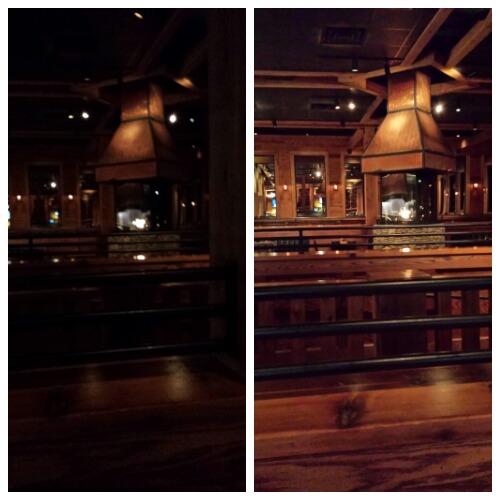
Use Night Mode Instead Of Flash
In the above shot, inside The Copper River restaurant, you can clearly see a distinction between the two photos. The darker photo to the left was taken in 'Auto' mode without the flash. I have to point out that I initially thought that this would be fitting, for the lighting and ambiance of the restaurant was/is very warm and low toned. Clearly I was wrong in my decision making. After scanning through modes I decided to use the 'Night' mode for this shot (right picture). Clearly you can see how illuminated the photo had become. It is because the night mode on the S4 camera camera provides its own internal lighting. It adjusts to the lighting of its surroundings instead of adding/taking away from it. This allows for clear & quality photos.

The Black & Yellow Garden Spider
In the above photo we have a shot of the Argiope (black & yellow garden spider). I took this photo first in 'Auto' mode (left). While it may not seem that bad of a shot, I was still not satisfied that the S4 had captured the full beauty of the glorious creation, that I was witnessing with the naked eye. I quickly changed modes to 'Sports' mode, in anticipation that the garden spider may flee. Instead, the illustrious spider maintained position and allowed me to get closer to its beauty. Again, I have to stress that closeness to the subject as possible is important. The S4 camera, in whatever mode, will adjust accordingly. Of course, there was no need for using the flash in this instance as daylight can clearly be seen. Instead, I again used the sports mode along with voice commands for the stellar shot. Instead of saying; 'smile...say cheese...shoot'. I only used the voice command of smile (as the camera focused), then shoot (as the camera caught the most amazing shot-right picture). Cross referencing between the two shots will show how much more detailed the right photo is. The quality of the photo on the right brought more of the spider's details into focus. Notice the hairs on the legs of the spider in the photo on the right. Notice its attachment to its elaborate web.Also, notice the contrast of the background with relation to the subject (spider) itself. This adds for even more detail.
In Summary
Again, the flash, isn't always necessayr for use with the Galaxy S4 camera. In many cases it harms photos rather than help, as the powerful flash may sometimes outshine the subject and cause offsetting glare. If you insist on using the flash, then I recommend using a backdrop of some sort, that balances the light from the S4.
Night mode is a very useful substitution to the flash for dimly lit arenas. It is also good to use in the daylight when dusk may be approaching.
Sports mode is very much useful, beyond it's stated features, for it compensates immensely in human error.
Other features to consider are Rich Tone (HDR), Animated and Drama. The Rich Tone mode on the Galaxy S4 airbrushes many blemishes from photos, particularly within the face. It produces rich formatted photos that some may claim to have been photo-shopped. The Animated mode is also good for hand instability, but focuses more on the movement of other objects, allowing for timeless photos. Drama mode is very useful in that it brings together various points in a moving object. This feature, when used correctly, adds much value to a photo's presentation. It often tells a story and pieces that story together frame by frame. Keep in mind that this feature does require plenty of practice to get it just right.








